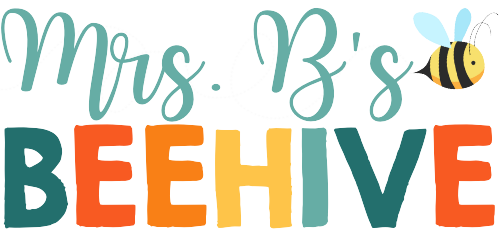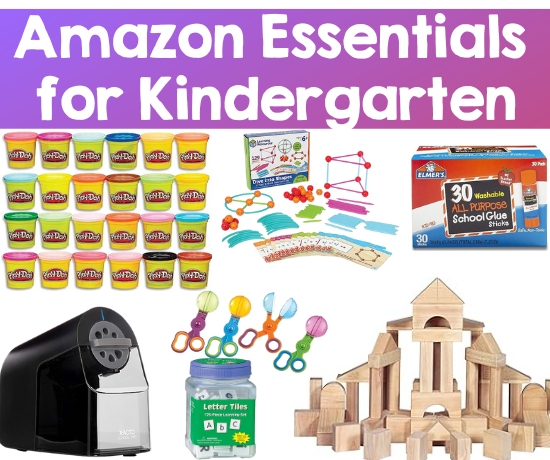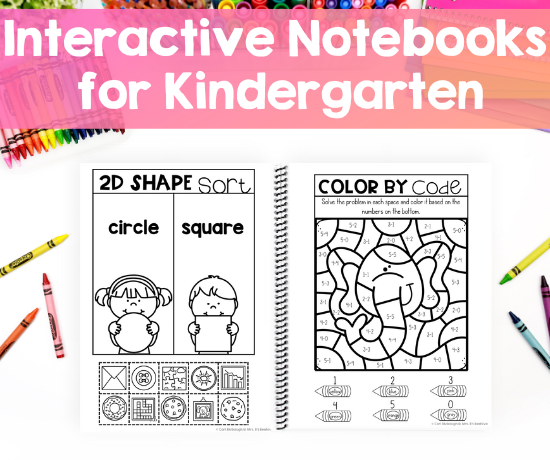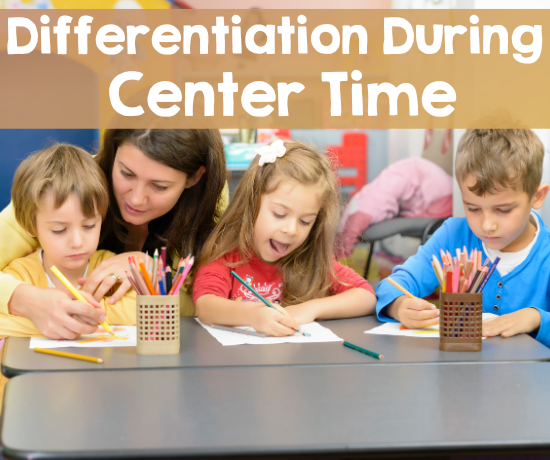Are you overwhelmed by the number of disruptions in your classroom each day? Do you feel like your current behavior management system isn’t doing enough to help maintain order and structure for learning? If so, CHAMPS behavior management may be just the solution that you need.
This powerful strategy provides teachers with an easy-to-implement framework for setting expectations, recognizing positive patterns of behavior, and adapting to student needs quickly.
In this blog post, I’ll answer some of the most popular questions asked about my CHAMPS Behavior Management resources so that you’ll have all the information you need to decide if it’s time to make a change.
Which Version Is Right For Me?

The first question you want to ask yourself is – which version of CHAMPS behavior management is right for me?
I originally made the larger cards for my classroom. I wanted them to be big and bright and I still feel like those work best for the younger grades. You also have a lot of flexibility when changing out the cards and options for each acronym (more on that later).
The larger cards have over 170 different signs to choose from! Each card is 10.5 inches long and 4 inches tall.
CHAMPS Classroom Behavior Management Posters
The editable version might be better for you if you don’t have as much space in your classroom. These posters also work well if your expectations stay the same for each activity every day.
These posters work well for the middle to upper grades. I’ve even heard from specials teachers that they like making these posters for the library, computer lab, etc.
The editable version comes with 40 done-for-you posters that you can print and use. It also comes with a Google Drive file that allows you to edit the fields and decide which clip art works best for you.
CHAMPS Classroom Behavior Management Editable Posters
I also have the CHAMPS posters available in Spanish. Some teachers like to have the option of having both the larger cards along with the editable posters so I have discounted bundles as well. Finally, some schools are switching to the CHAMPS program and are looking for site-wide licenses so all their teachers can have the same resource.
Bundles
Site-Wide Licenses
- Larger Posters Site-Wide License
- Editable Posters Site-Wide License
- English and Spanish Bundle Site-Wide License
How Do I Display and Store CHAMPS Behavior Management Tools

I get a lot of questions about how I display and store my CHAMPS materials. There are a lot of pieces to it! I personally prefer to display my CHAMPS signs on the whiteboard by first laminating and then attaching adhesive magnets to each piece.
You can also choose to display the cards in a pocket chart. For the cards that are not in use, I store them in a clear bin, grouped by color, so that I can easily sort through them to find the cards I need.
The size of the cards after being cut is 10.5 inches long and 4 inches tall. They are large, but they are meant to be seen across the entire classroom so students can refer back to them.
The editable version puts all the information on one page so I just use sheet protectors for each poster and then attach it to the whiteboard with a magnet. When I’m not using the posters I store them in a 3-ring binder.
If I make a poster for a specific area of the classroom I will put the poster in an acrylic stand. For example, I might make a poster specifically for classroom library expectations. I would print it up, put it in a stand, and then just keep it displayed in my classroom library as a reminder of my expectations there.
Supplies for Larger CHAMPS Signs
- Laminating Sheets
- Laminator
- Magnets
- Pocket Chart (3-inch pockets)
- Storage Bin (These are my favorite storage bins in general, I have them all over my house!)
Supplies for CHAMPS Editable Posters
How Do I Customize CHAMPS Behavior Management for My Classroom?

As I started learning more about CHAMPS behavior management system I realized that not everyone uses the same titles for all of the acronyms.
In particular, the “P” and the “S” have some different options.
P – Participation or Post Activity?
For the letter “P” you can choose to share your expectation for student participation. You might want them to be actively listening or maybe reading during library time. Use participation when you have students who are often off-task and need reminding of what they should be doing.
Post activity is a great option if you hear this a lot – “I’m done, now what do I do?” If you have an established system (like early finisher task cards) you might not need to remind students what to do after an activity because it’s already an established routine.
If the activity after they finish their work is something that changes regulary choosing post activity for the “P” might be the right answer for you.
With choices like – go to the rug, read, line up, sit quietly, etc. your students will know exactly what they need to do after they finish their activity.
S – Signal, Supplies, Success, or Super Students?
Signal – choose this option if you want the students to know what to listen for when the activity is over and they need to clean up. This might be a bell, lights, or a call and response from the teacher.
Supplies – Use this option is you want students to know exactly what supplies they will need to grab to complete the activity.
Success and Super Students – Some teachers choose not to use “S” as another space to share their expectations. Rather, they keep up the label success or super students permanently in the “S” spot.
Doing this basically says that if you’ve followed all the other expectations in the CHAMPS acronym then you’ve achieved success (or you’re a super student).
I love the fact that this management system gives you the flexibilty to choose what works best in your classroom!
How Do I Add Clip Art to the Editable Version

The final question that I often get is about the editable version. Many people wonder how to add clip art to the slides.
When you first open the file you will see a screen that looks like this:

I get a lot of questions with people asking where the clip art is. As you look at the side preview pages all you see is the word edit, this is where you can type in your expectations. The clip art isn’t visible in this view.
But… when you click on each slide individually the clip art will appear, like this:
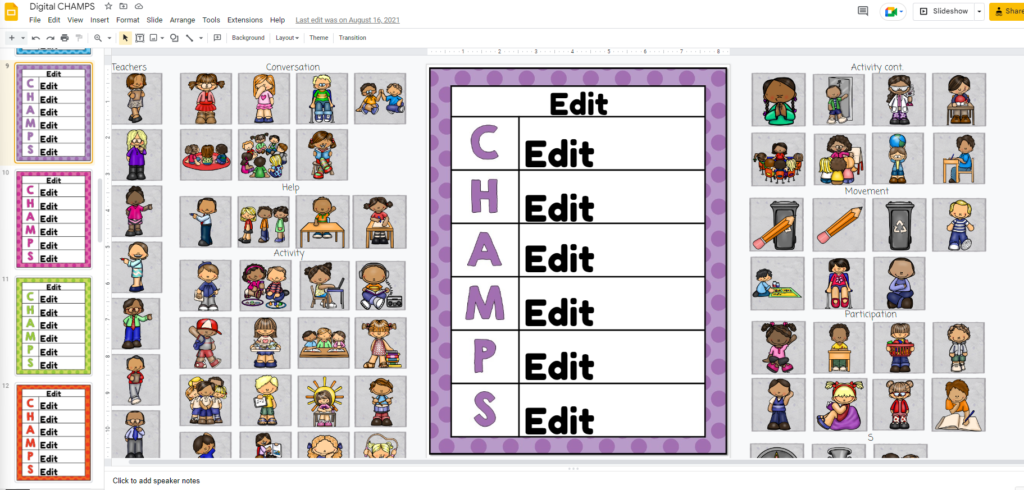
Finally, here’s a quick video about how I add clip art to the slides to make customized CHAMPS behavior management posters. I personally like to cut and paste the clip art just in case I want to use it again further down the page, but you can also just drag and drop the ones you want into the correct spot.
The clip art is repeated on every single page so you don’t need to worry about carrying it over on to another page.
I hope this post has been helpful to you and that you’ve learned a little bit more about the CHAMPS behavior management system! It really is a fantastic tool to share your expectations with your students and get everyone on the same page and minimize disruptions.
Are you looking for more information on how to set up the CHAMPS behavior management system in your classroom? Check out the post below:
How To Successfully Use CHAMPS Classroom Management System
Do you have other questions about the system that I didn’t answer? Comment below and let me know if there’s anything else I can answer for you!