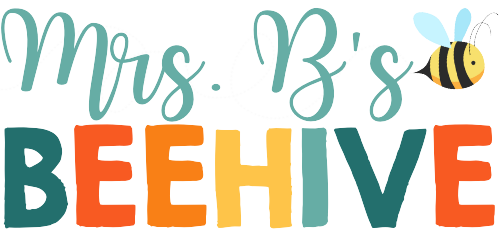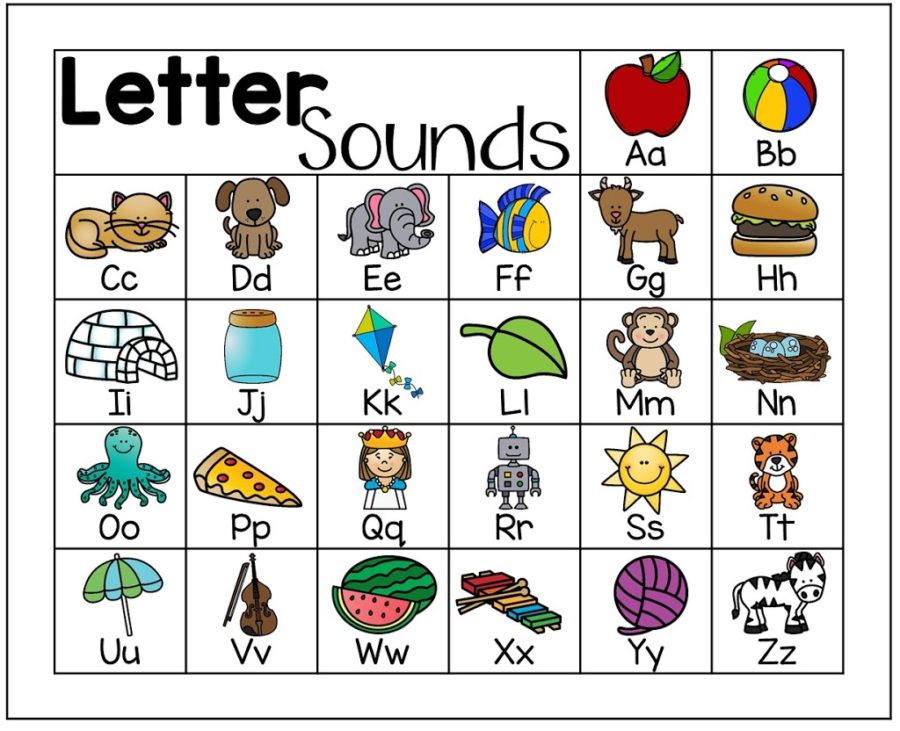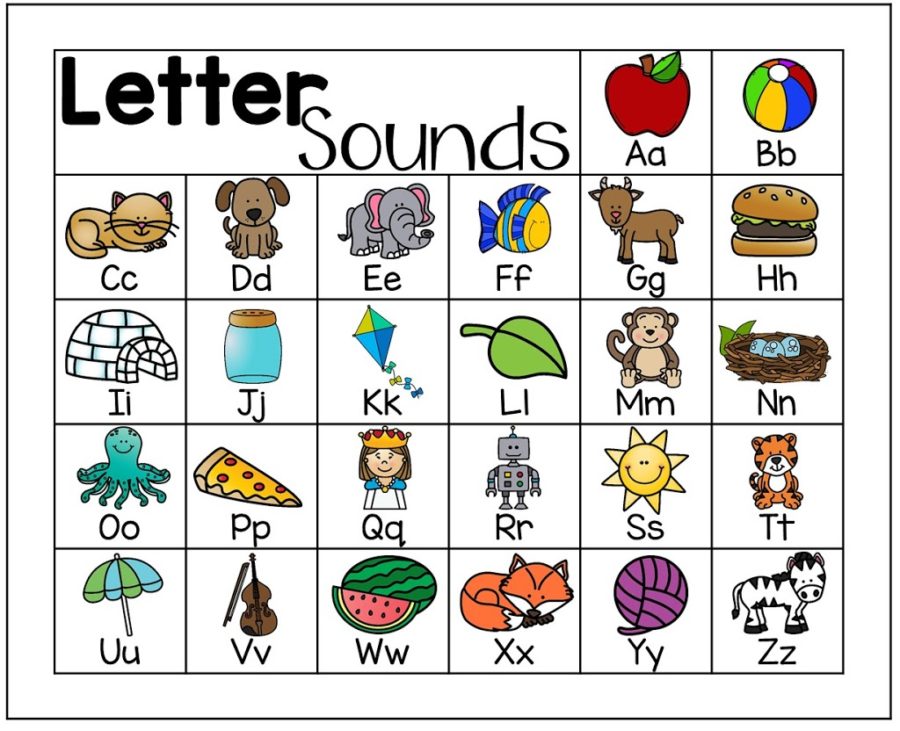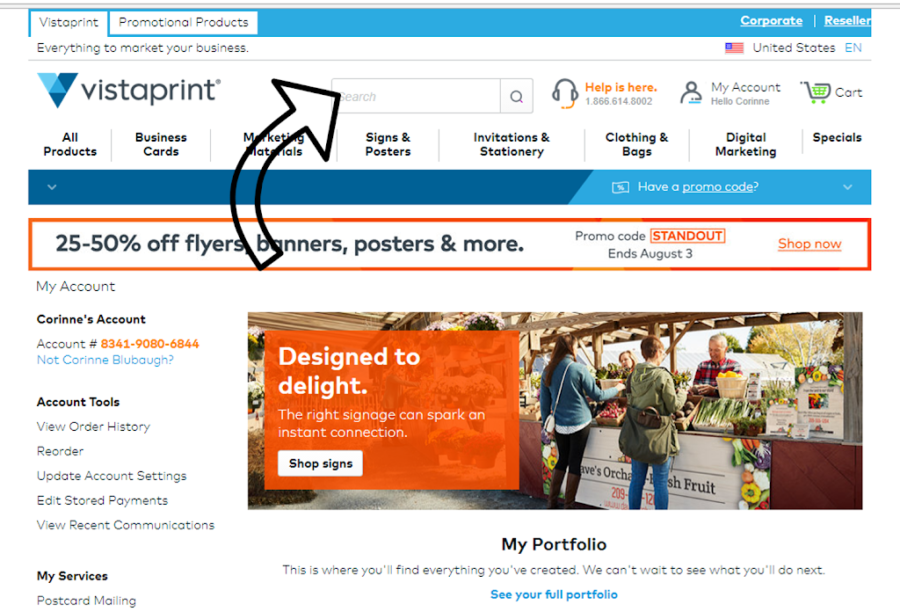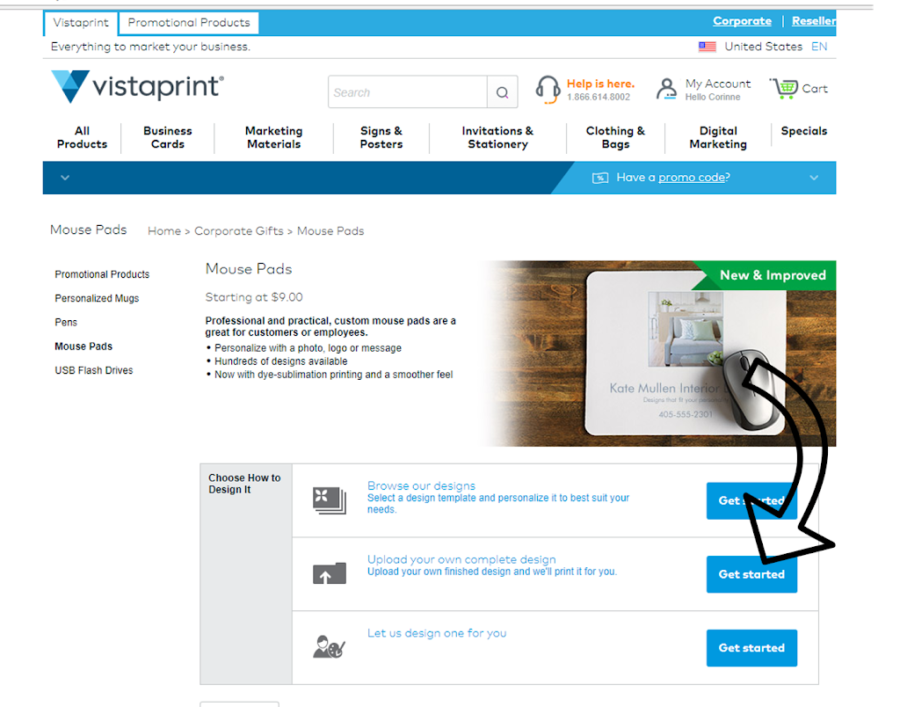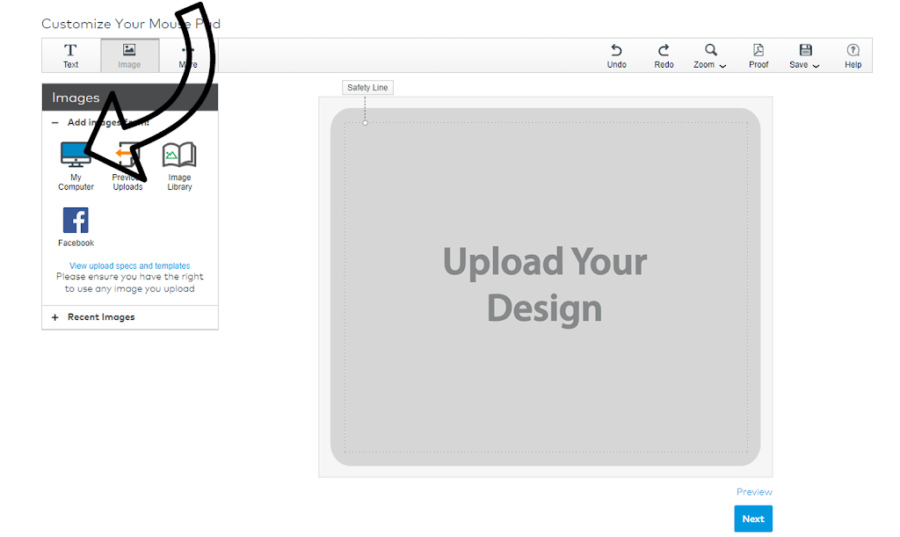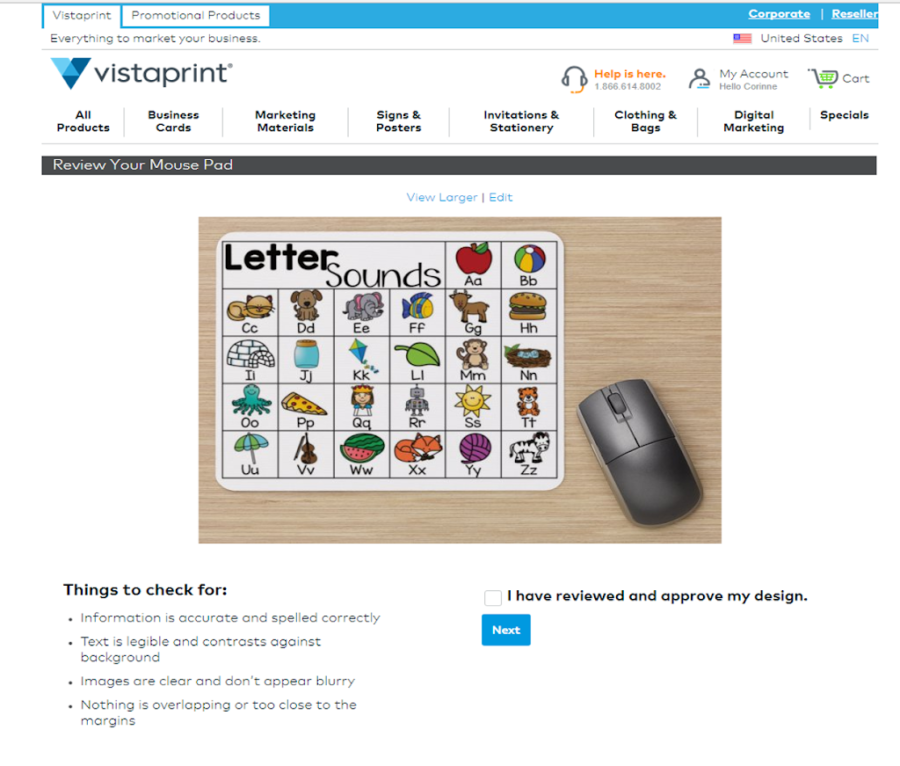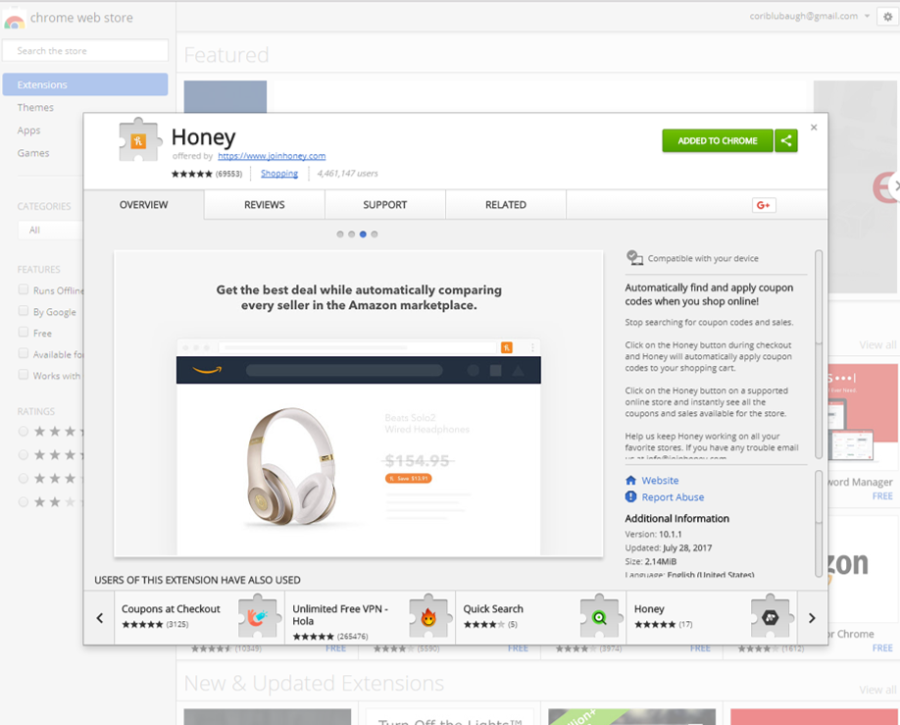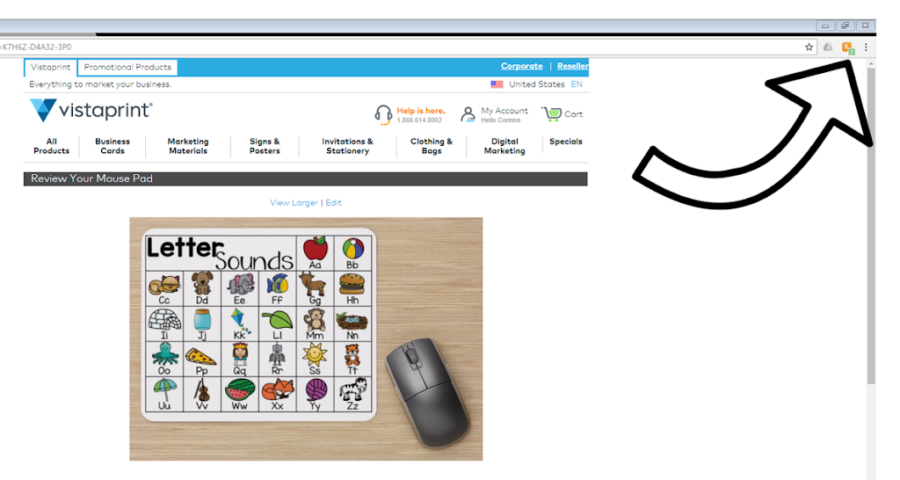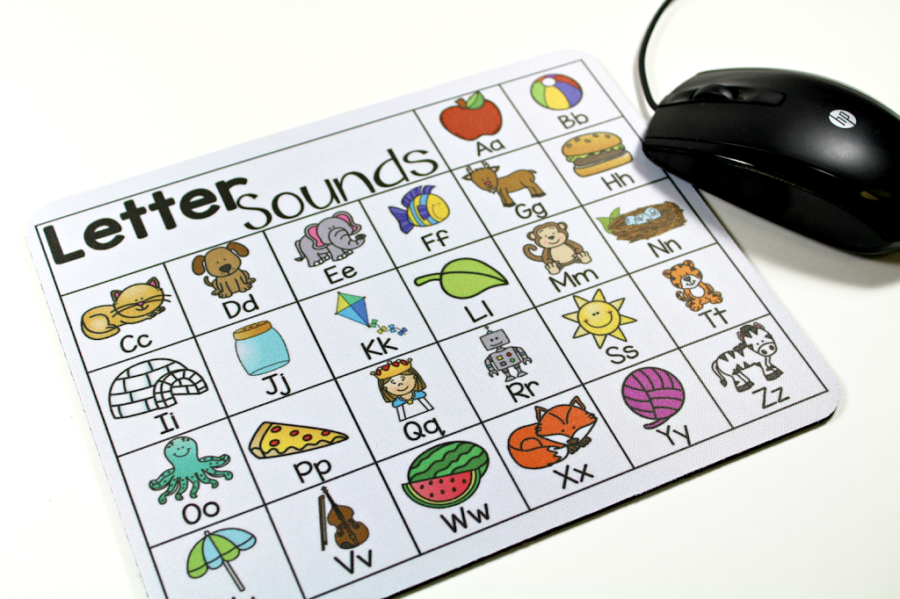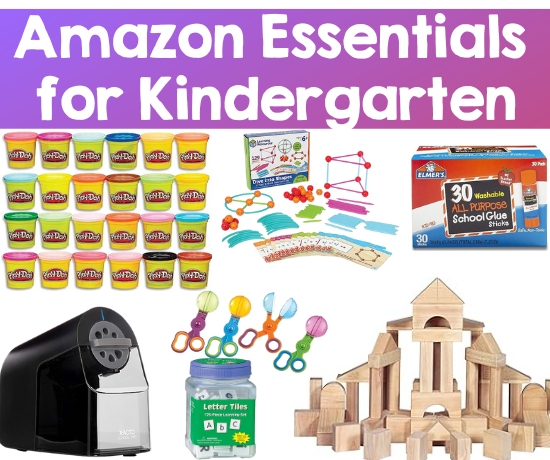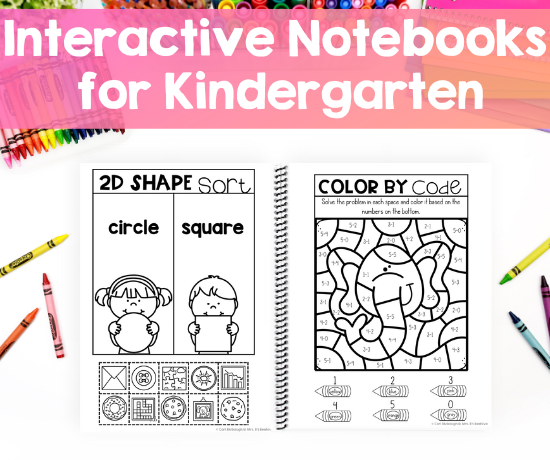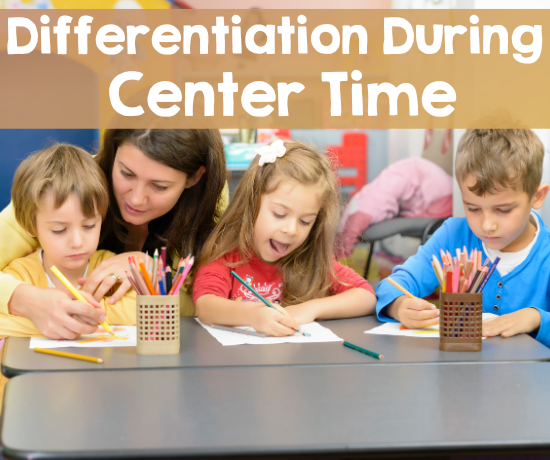Do you ever have an idea kicking around in your head for ages, but just aren’t sure how to go about making it happen? At school, my kids use some ugly cartoon mouse pads that the computer teacher gave me. I kept thinking to myself – what if I could make these more functional? My kids do all sorts of word work on the computer, and they need easy letter sound assistance. Well, this summer I finally figured it out, and I’m sharing it with you!
I stated by creating a slide in PowerPoint and turned that into a JPEG. I made 2 different options for that tricky letter X!
Costco is normally my go to when I am printing pictures, or for any other little projects I have. I started out by using their website, but they wouldn’t give me a preview of the mouse pad before I ordered it. Their price is definitely cheaper, but I will pay more to make sure that what I see is what I get, and that’s why I went over to vistaprint.com There might be other printing websites that work just as well, but for this blog post, I’m going to show you what I did on the Vistaprint website. When I first got to the site, I couldn’t find mouse pad listed anywhere in the drop down menus, so I just typed it into the search bar.
It immediately took me to this screen, and I selected the option to upload my own complete design.
I clicked on the “my computer” button, and added in the file from the place I had saved it on my computer. I normally save everything on the desktop that I am currently working on, and then I “file” the things away when I am done with my project.
What I love about Vistaprint, is that they let you see the preview ahead of time, and they give you little safety lines to work with. When you upload my design, it might say that it is out of the safety lines a bit, but it will be fine once you get to the next screen.
It took me a lot longer than I would like to admit to get the sizing right, and to make sure that the graphics were large enough that they would not blur. Trial and error, and a couple hours later, and I got this final design to approve.
Once I approved it, I went to my cart to pay. One of my co-workers told me about a Chrome plug-in called Honey, have you guys heard on it? All you have to do is go to the Chrome web store (or just Google – Honey Chrome plug-in like I did). You click the “Add to Chrome” button, and after it is installed, you get a little icon up by your web browser bar.
When you are in the check out of ANY website, you can click on the little icon, and it will tell you all of the coupon codes that they could find on the Internet to save you money! It’s a little hard to see, but in this next photo, Vistaprint has 7 different offers to choose from!
After I clicked on my Honey extension, I found a coupon for 50% off!!!! Vistaprint always has some good deals, so that’s another reason that I like ordering through them. After I ordered it, I was afraid that it wouldn’t look as good as it did on the website, but I was so happy when I took it out of the bag, and it looked just like the preview!
If this is something you would be interested in making, just click on the link below, and you will find the picture of the letter sounds mat that I made, and you can upload it to Vistaprint!